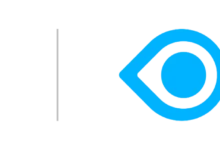How to Efficiently Merge Outlook Calendars: A Comprehensive Guide

Understanding the Need to Merge Outlook Calendars
In today’s fast-paced world, managing multiple calendars can become overwhelming, especially if you’re juggling various professional and personal commitments. Microsoft Outlook, a leading email and calendar management tool, often requires users to maintain separate calendars for different projects, teams, or personal events. Merging these calendars into one cohesive view can significantly improve productivity and time management. This article will explore the importance of merging Outlook calendars and how it simplifies your daily scheduling tasks.
Step-by-Step Guide to Merging Outlook Calendars
merge outlook calendars is a straightforward process that can be done in a few simple steps. First, you’ll need to open Microsoft Outlook and navigate to the “Calendar” section. From there, you can select the calendars you wish to merge by checking the boxes next to them. Once selected, right-click on one of the calendars and choose “Overlay” from the dropdown menu. This feature allows you to see all your events and appointments in a single, unified view. If you prefer to combine the events permanently, you can copy and paste the events from one calendar to another. This method ensures that you never miss an important meeting or deadline, as all your appointments are visible in one place.
Benefits of Merging Outlook Calendars
Merging Outlook calendars offers several advantages that can enhance your work-life balance and overall productivity. One of the primary benefits is the reduction of scheduling conflicts. When all your events are visible on a single calendar, it’s easier to avoid double-booking and to manage your time effectively. Additionally, a merged calendar provides a holistic view of your day, week, or month, allowing for better planning and prioritization. This consolidated view also simplifies sharing your calendar with colleagues, as they can easily see your availability without needing access to multiple calendars. Overall, merging your Outlook calendars can streamline your workflow and help you stay organized.
Common Challenges and Solutions
While merging Outlook calendars is generally a smooth process, users may encounter some challenges along the way. One common issue is the loss of color-coded categories when combining events from different calendars. To retain these categories, you can manually assign colors to each event after merging. Another challenge is ensuring that recurring events are properly transferred without creating duplicates. It’s essential to carefully review your merged calendar to ensure that all events are accurately reflected. If you encounter technical difficulties, such as the inability to merge shared calendars, it may be necessary to adjust your account permissions or consult with your IT department for assistance.
Tips for Maintaining a Merged Outlook Calendar
Once you’ve successfully merged your Outlook calendars, it’s important to maintain them to ensure they remain effective. Regularly update your calendar to reflect any changes in your schedule, and review it at the beginning of each week to plan your tasks and commitments. Consider setting up reminders for important events to stay on track. If you work in a team environment, it’s helpful to communicate with colleagues about your availability and any changes to your calendar. Additionally, periodically review your calendar settings to optimize your view and ensure that it meets your needs. By maintaining a well-organized merged calendar, you can maximize your productivity and achieve better work-life integration.
This guide provides a comprehensive overview of how to merge Gimkit Outlook calendars, highlighting the benefits, potential challenges, and best practices for maintaining an organized and efficient schedule. By following these steps, you can simplify your calendar management and enhance your productivity.